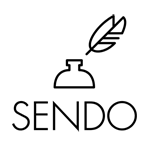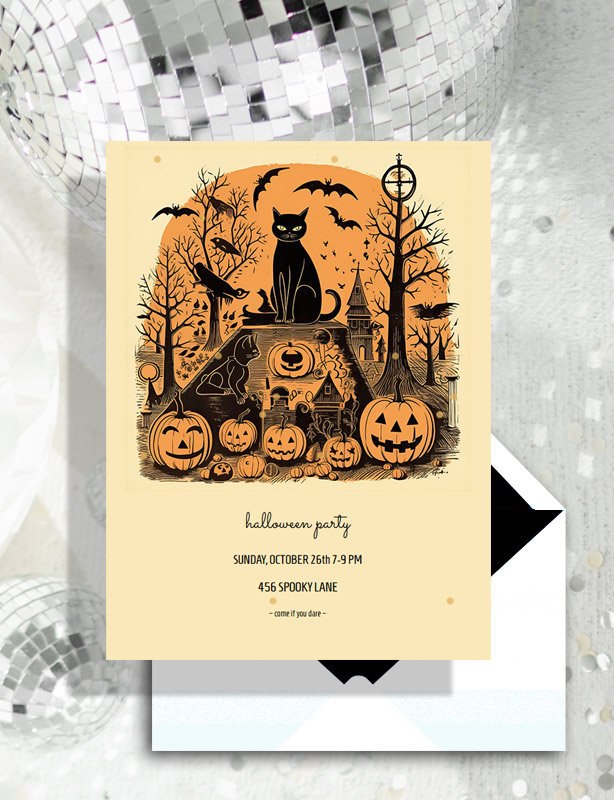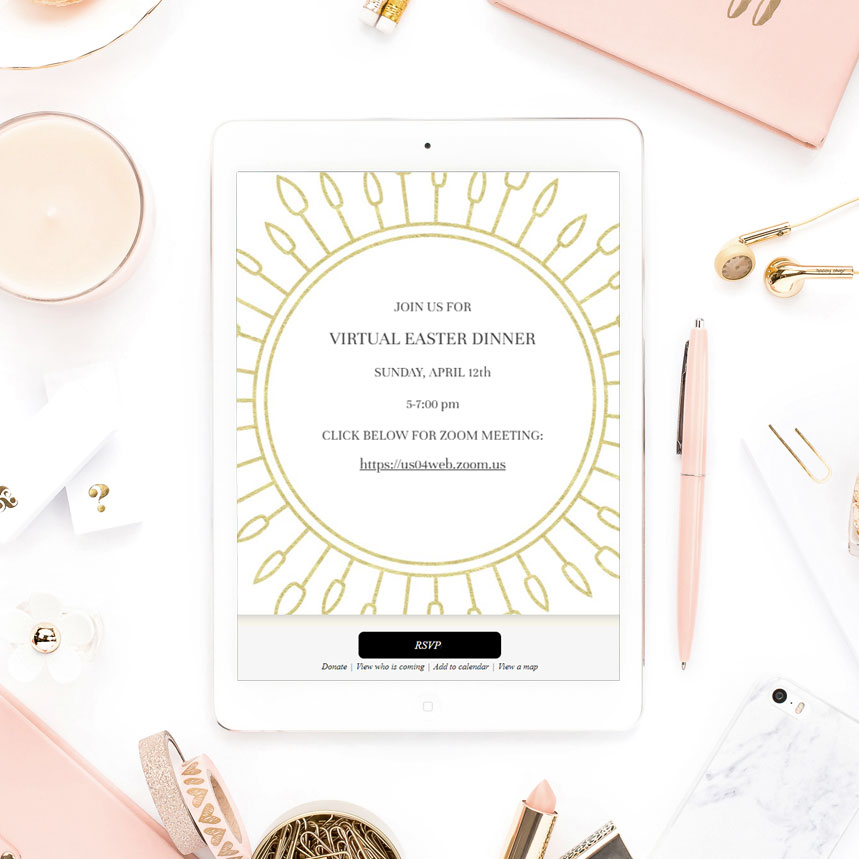
How to Host a Virtual Event
Your virtual event can be just as exciting as your in-person gathering. Sendo is here to help you every step of the way. It’s easy to turn your event invitation into a virtual gathering with a few simple additions to your online invitation. Turn your cocktail party, book club, dinner party, or business meeting into a virtual event in minutes.
Any template in our invitation design library can work to host a virtual event. Simply add a URL to the contents of your invitation.
- Select a video platform to host your event: Zoom, Google Hangouts, Skype, or Facetime.
- In the chosen platform, create a video conference event and copy the event URL.
- Paste the event URL into the content of your invitation.
To add your video conference URL to your invitation go to MY ACCOUNT > CUSTOMIZE then click the PLUS ICON and scroll to LINK. Paste the URL in the URL field. Then, press OK.
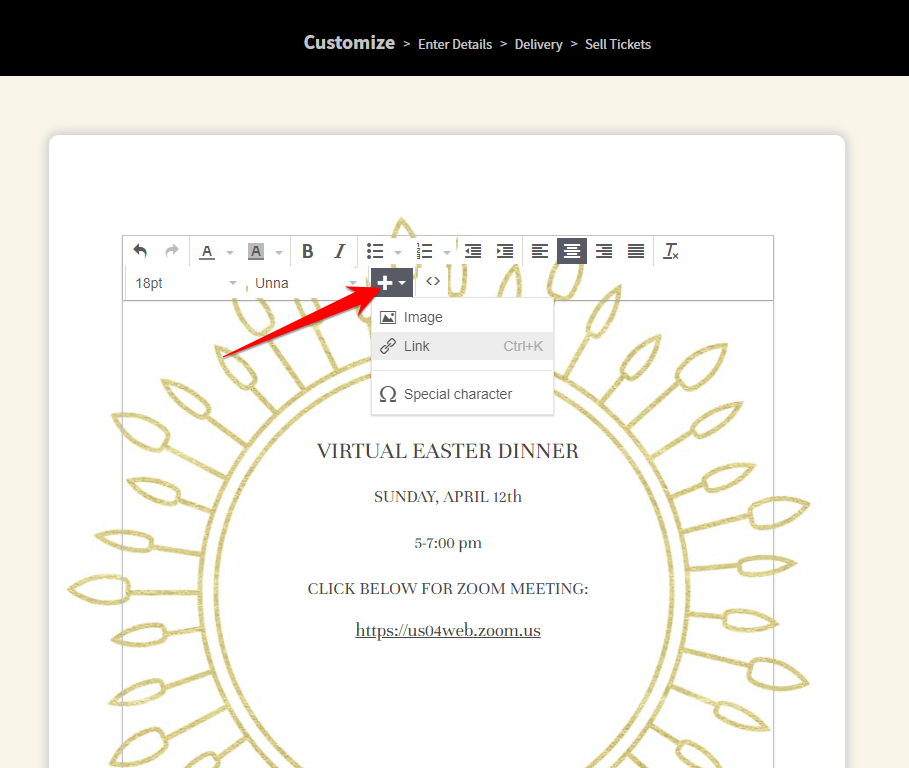
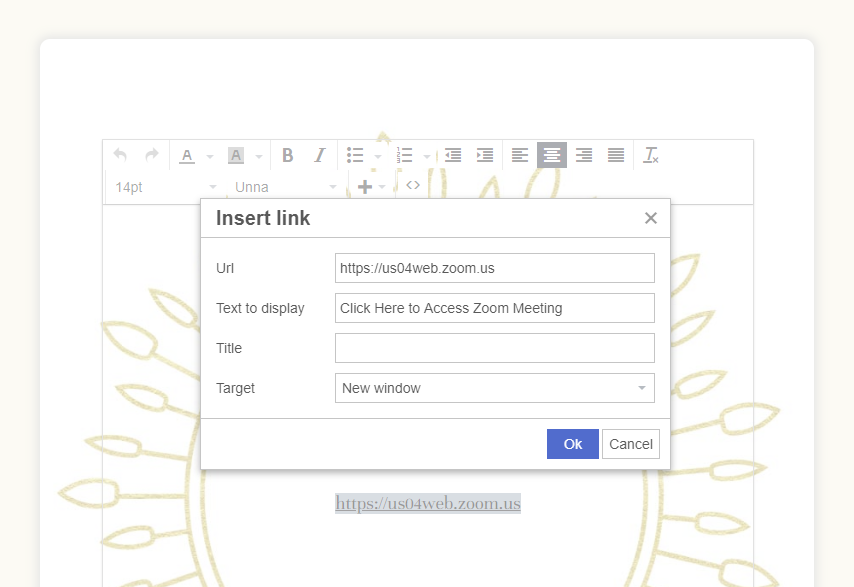
It’s that easy! Do you have any other tips on hosting a virtual event, please let us know in the comments below.